How to Master Your Windows Desktop for Maximum Creativity and Productivity
Introduction: Unleash Your Creativity and Productivity
As a computer user, you probably spend a lot of time on your desktop. Whether you’re working on a project, browsing the web, or simply organizing your files, your desktop is the center of your digital world. But have you ever stopped to think about how you could make your desktop work for you, rather than the other way around?
By mastering your Windows desktop, you can unleash your creativity and productivity like never before. With the right tools and techniques, you can streamline your workflow, save time, and boost your efficiency. And the best part is, it’s easier than you might think.
In this article, we’ll explore some essential tips and tricks for mastering your Windows desktop. From customizing your desktop to organizing your files and using keyboard shortcuts, we’ll show you how to make the most of your digital workspace. So whether you’re a creative professional, a busy student, or just someone who wants to get more done in less time, read on to learn how to master your Windows desktop for maximum creativity and productivity.
Customize Your Desktop: Organize Your Space
Your desktop should be a reflection of your work style and personality. By customizing your desktop, you can organize your space in a way that makes sense to you and helps you stay focused. Here are some tips to help you get started:
1. Choose a desktop background that inspires you: A visually pleasing desktop background can help you stay motivated and focused. Choose an image that inspires you or a calming color that helps you relax.
2. Organize your desktop icons: Your desktop icons should be organized in a way that makes sense to you. Consider grouping icons by project or category. You can also use folders to keep your desktop clean and tidy.
3. Use a dock or taskbar: A dock or taskbar can help you access your most frequently used apps and files quickly. Customize it to include only the apps and files you use most often.
4. Customize your desktop theme: Windows offers a variety of themes that can change the appearance of your desktop. Choose a theme that suits your style and preferences.
5. Get rid of unnecessary desktop icons: If you have icons on your desktop that you never use, get rid of them. They can be distracting and take up valuable space.
By customizing your desktop, you can create a workspace that inspires you and helps you stay organized. Take the time to personalize your desktop and you’ll be amazed at how much more productive you can be.
Essential Apps and Tools: Streamline Your Workflow
To maximize your creativity and productivity, you need the right tools at your disposal. Here are some essential apps and tools that can help you streamline your workflow:
1. Microsoft Office Suite: Microsoft Office is a powerful suite of productivity tools that includes Word, Excel, PowerPoint, and more. These tools are essential for creating documents, spreadsheets, presentations, and more.
2. Adobe Creative Cloud: If you’re a creative professional, you need Adobe Creative Cloud. This suite of tools includes Photoshop, Illustrator, InDesign, and more. These tools are essential for creating graphics, layouts, and other visual content.
3. Evernote: Evernote is a note-taking app that allows you to capture ideas, thoughts, and inspiration. You can also create to-do lists, set reminders, and organize your notes by topic or project.
4. Trello: Trello is a project management tool that allows you to organize your tasks and projects in a visual way. You can create boards for different projects, add cards for tasks, and assign due dates and labels.
5. Dropbox: Dropbox is a cloud storage service that allows you to store and share files. You can access your files from anywhere and share them with others, making collaboration easy and efficient.
6. Grammarly: Grammarly is a writing assistant that helps you write better. It checks your grammar, spelling, and punctuation, and offers suggestions for improving your writing.
7. Snagit: Snagit is a screen capture and recording tool that allows you to capture screenshots, record videos, and create GIFs. It’s perfect for creating tutorials, demos, and other instructional content.
By using these essential apps and tools, you can streamline your workflow and focus on what really matters – your creativity and productivity. Invest in these tools and you’ll be amazed at how much more you can accomplish.
(Note: All links provided are for informational purposes only and are not endorsed by the author or OpenAI.)
Keyboard Shortcuts: Save Time and Boost Efficiency
As the saying goes, “time is money.” And when it comes to productivity, every second counts. By using keyboard shortcuts, you can save time and boost your efficiency. Here are some essential keyboard shortcuts that every Windows user should know:
1. Windows key + D: This shortcut minimizes all open windows and shows the desktop. Use it when you need to quickly access files or folders on your desktop.
2. Windows key + E: This shortcut opens File Explorer, allowing you to quickly navigate to different folders and files.
3. Windows key + R: This shortcut opens the Run dialog box, where you can quickly launch programs and execute commands.
4. Ctrl + C and Ctrl + V: These shortcuts allow you to copy and paste text, images, and other content. Use them to quickly duplicate content and move it between different applications.
5. Ctrl + Z and Ctrl + Y: These shortcuts allow you to undo and redo actions. Use them when you make a mistake or need to backtrack.
6. Alt + Tab: This shortcut allows you to quickly switch between open windows. Use it when you need to multitask and switch between different applications.
7. Windows key + L: This shortcut locks your computer and requires a password to unlock. Use it when you need to step away from your computer but want to keep it secure.
8. Ctrl + Shift + Esc: This shortcut opens the Task Manager, allowing you to view and manage running processes and applications.
9. Ctrl + Alt + Del: This shortcut opens the Windows Security screen, where you can log out of your account, change your password, and access other security-related features.
By using these keyboard shortcuts, you can save time and boost your efficiency. They may take some time to learn and get used to, but once you do, you’ll wonder how you ever got by without them.
(Note: All links provided are for informational purposes only and are not endorsed by the author or OpenAI.)
Final Thought: Mastering Your Windows Desktop for Success
Mastering your Windows desktop is all about using the right tools and techniques to streamline your workflow and boost your productivity. By customizing your desktop, using essential apps and tools, and mastering keyboard shortcuts, you can create a digital workspace that works for you.
But it’s not just about the tools you use – it’s also about how you use them. Here are some final tips to help you make the most of your Windows desktop:
1. Stay organized: Keep your files and folders organized in a way that makes sense to you. Use descriptive names and organize your files by project or category.
2. Take breaks: It’s important to take breaks throughout the day to stay focused and avoid burnout. Use tools like Time Out or Break Timer to remind you to take breaks and stretch your legs.
3. Customize your settings: Windows offers a variety of settings that can help you work more efficiently. Customize your settings to suit your preferences and work style.
4. Experiment with new tools: Don’t be afraid to try new tools and techniques. You never know what might work best for you until you try it.
5. Stay up to date: Keep your apps and tools up to date to ensure you have the latest features and security updates.
By incorporating these tips into your daily routine, you can master your Windows desktop for maximum creativity and productivity. Remember, it’s all about finding what works best for you and sticking with it. So take the time to explore and experiment, and you’ll be amazed at how much more you can accomplish.

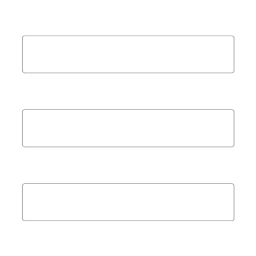
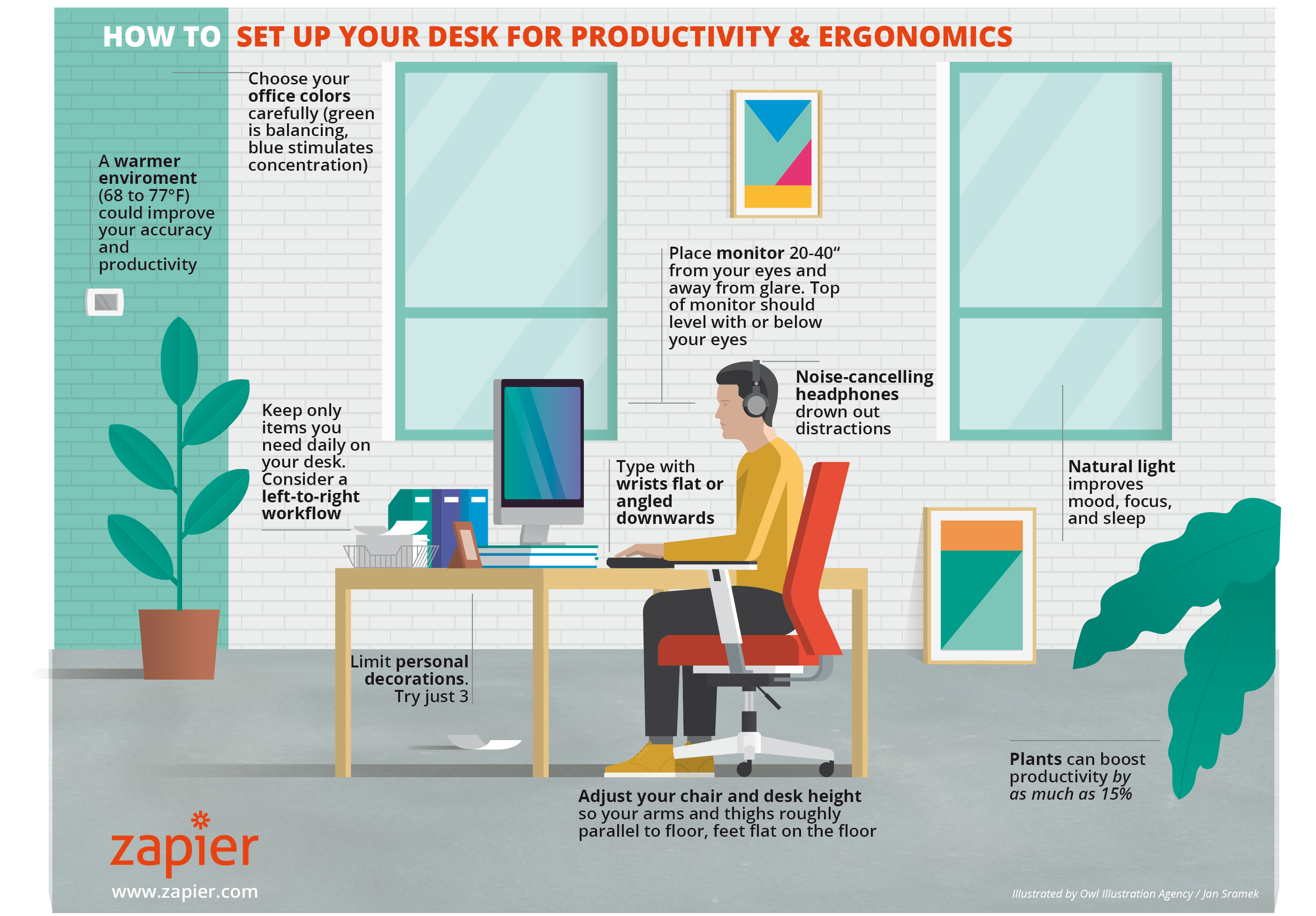
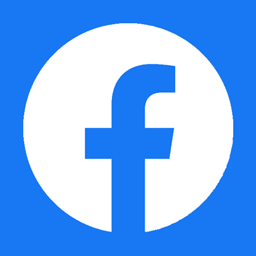
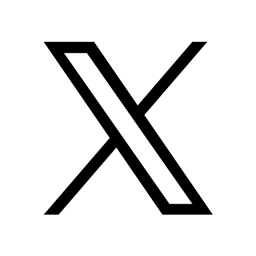
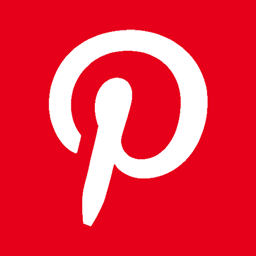
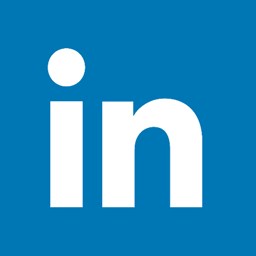
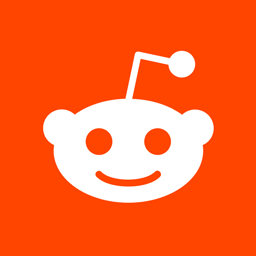

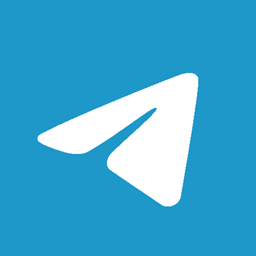
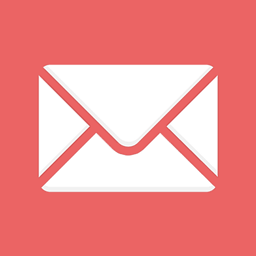
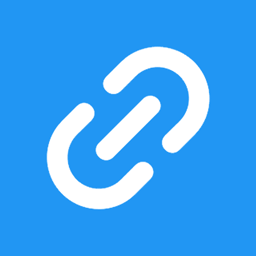

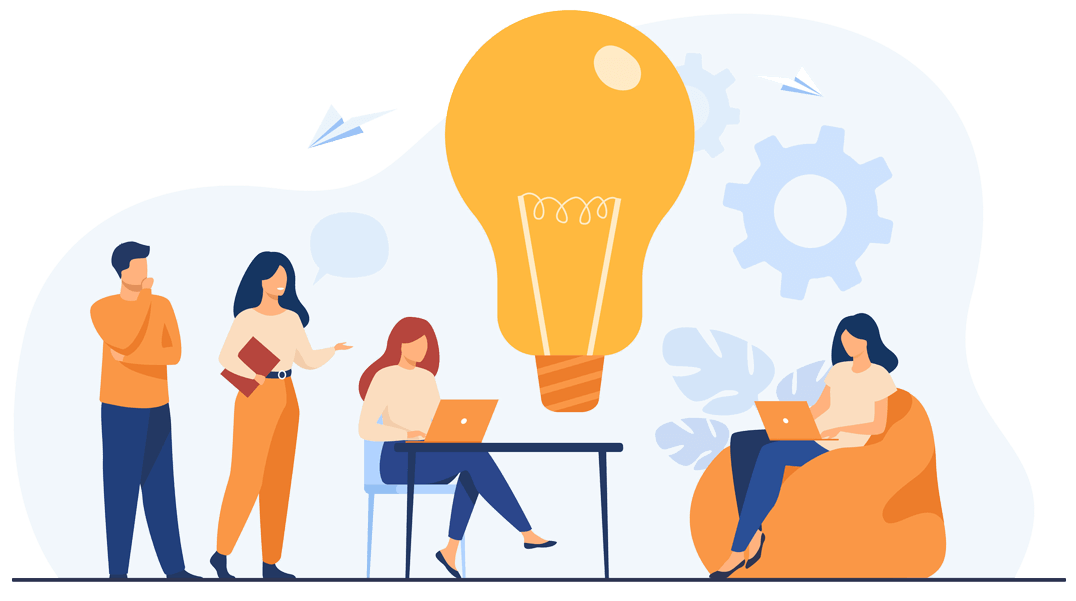
 Over 10 years of experience in managing all size of tech projects.
Over 10 years of experience in managing all size of tech projects.