How to install WordPress in a basic way?
Introduction
As one of the most popular content management systems (CMS), WordPress has become a go-to platform for bloggers, businesses, and individuals who want to create a professional-looking website or blog. However, installing WordPress can seem a bit daunting for beginners, especially if you don’t have any prior experience with website development.
In this guide, we will walk you through the process of installing WordPress in a basic way, step-by-step. By the end of this tutorial, you’ll have a fully functional WordPress website that you can customize and use to showcase your content.
Before we begin, it’s important to note that there are different ways to install WordPress, including using one-click installers, manual installation via FTP, and more. However, we’ll focus on the simplest method, which involves using a web host’s control panel and a few basic tools.
To get started, make sure you have the following requirements in place.
Requirements
Before you start installing WordPress, you need to make sure you have the following requirements:
- A web host: You will need a web host to host your WordPress website. You can choose from a variety of web hosts, such as Bluehost, HostGator, and SiteGround, among others. Make sure to choose a web host that meets your needs and budget.
- A domain name: A domain name is your website’s address on the internet. You can purchase a domain name from a domain registrar, such as Namecheap, GoDaddy, or Google Domains, among others. Try to choose a domain name that is easy to remember and relevant to your website’s content.
- A web browser: You will need a web browser to access your web host’s control panel and install WordPress. You can use any modern web browser, such as Google Chrome, Mozilla Firefox, or Microsoft Edge, among others.
- A stable internet connection: You will need a stable internet connection to download and install WordPress and other tools required for website development.
- A text editor: Although not mandatory, having a text editor can help you edit your website’s code and customize its appearance. You can use any text editor, such as Notepad, Sublime Text, or Atom, among others.
Once you have these requirements in place, you’re ready to move on to the next step, which is downloading and installing WordPress.
Download and Install WordPress
Now that you have the necessary requirements in place, it’s time to download and install WordPress. Here’s how:
1. Log in to your web host’s control panel: To access your web host’s control panel, you’ll need to log in using the credentials provided by your web host. This can usually be done by entering your domain name followed by /cpanel or /login in your web browser’s address bar.
2. Locate the “Softaculous Apps Installer” or “WordPress Installer”: Depending on your web host, you may see a different name for the installer. Look for an icon or a link that says something like “Softaculous” or “WordPress Installer” and click on it.
3. Click on “Install WordPress”: Once you’re in the installer, look for the WordPress option and click on “Install”.
4. Configure the installation settings: In the installation settings, you’ll need to enter some basic information about your website, such as its name, description, and admin username and password. You’ll also need to choose a theme for your website, although you can change this later.
5. Click on “Install”: Once you’ve entered all the necessary information, click on “Install” to start the installation process.
6. Wait for the installation to complete: The installation process should only take a few minutes. Once it’s done, you’ll see a message indicating that WordPress has been installed successfully.
7. Log in to your WordPress dashboard: To access your WordPress dashboard, go to your domain name followed by /wp-admin in your web browser’s address bar. Enter the admin username and password you set up during the installation process.
Congratulations! You’ve now successfully installed WordPress. From here, you can start customizing your website by choosing a different theme, installing plugins, and creating content. If you encounter any issues during the installation process, don’t hesitate to contact your web host’s support team for assistance.
Set up a Database
Before you can start using WordPress, you need to set up a database to store your website’s data. Here’s how:
1. Log in to your web host’s control panel: Just like in the previous section, you need to log in to your web host’s control panel to access the database management tools.
2. Look for the “Database” section: Depending on your web host, you may see a different name for the database section. Look for an icon or a link that says something like “Database” or “MySQL” and click on it.
3. Create a new database: In the database management tool, you need to create a new database for your WordPress installation. You’ll need to enter a name for your database and click on “Create”.
4. Create a new database user: After creating the database, you need to create a new database user with privileges to access and modify the database. You’ll need to enter a username and password for your database user and click on “Create”.
5. Connect WordPress to the database: Once you’ve created the database and user, you need to connect WordPress to the database. To do this, open the wp-config.php file located in the root directory of your WordPress installation. You can use your text editor to open the file.
6. Enter the database details: In the wp-config.php file, you need to enter the database details you just created, such as the database name, username, password, and host. You can find the host information in your web host’s control panel.
7. Save the changes: Once you’ve entered the database details, save the changes to the wp-config.php file.
Congratulations! You’ve now set up a database for your WordPress installation. This database will store all the data for your website, including the posts, pages, and comments. If you encounter any issues during the database setup process, don’t hesitate to contact your web host’s support team for assistance.
Final Thought
Installing WordPress in a basic way may seem intimidating at first, but it’s actually a straightforward process that anyone can follow. By following the steps outlined in this guide, you’ll have a fully functional WordPress website up and running in no time.
One of the great things about WordPress is its flexibility and scalability. As your website grows and your needs change, you can easily add new features and functionality by installing plugins and themes. You can also customize your website’s appearance and functionality by editing its code or hiring a developer.
However, before you start customizing your website, it’s important to make sure it’s secure and optimized for performance. You can do this by installing security plugins, caching plugins, and optimizing your images and content. You should also make sure to keep your WordPress installation and plugins up to date to avoid security vulnerabilities.
Overall, installing WordPress is just the first step in creating a successful website. With dedication, creativity, and hard work, you can turn your WordPress website into a thriving online presence that attracts visitors and achieves your goals. Good luck on your WordPress journey!

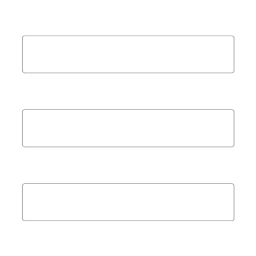

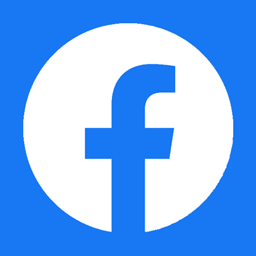
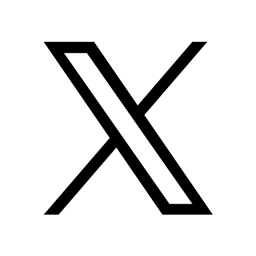
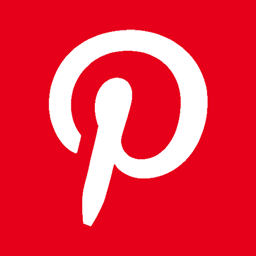
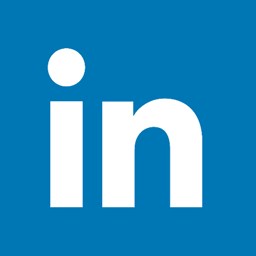
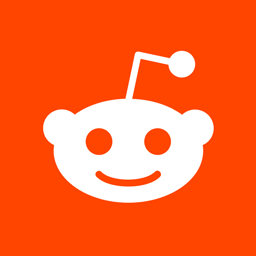

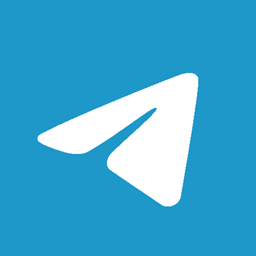
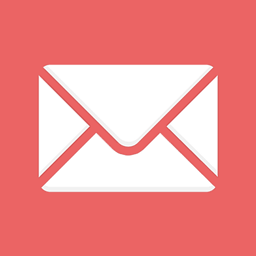
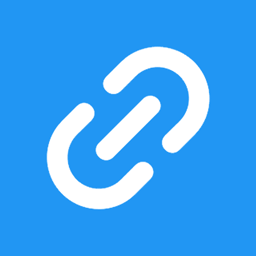

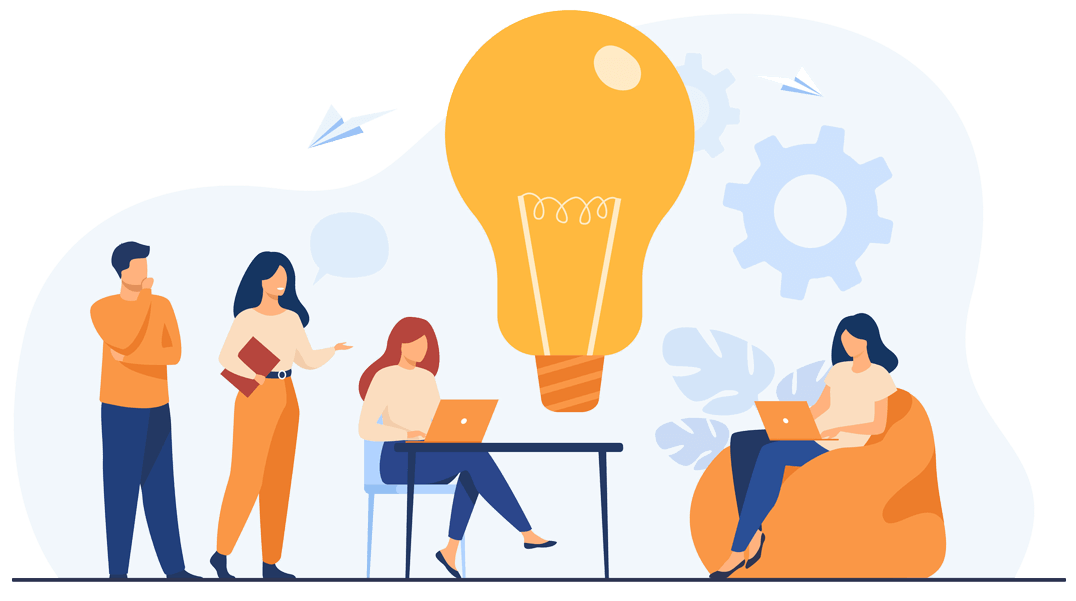
 Over 10 years of experience in managing all size of tech projects.
Over 10 years of experience in managing all size of tech projects.